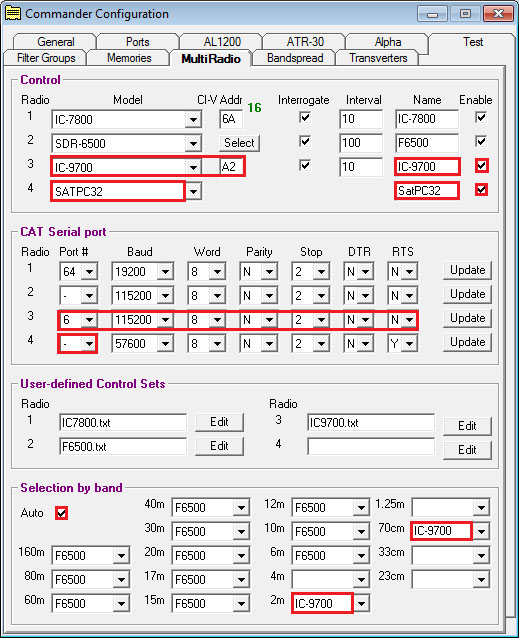Interoperating with the SatPC32 Satellite Tracking Application
Note: the functionality described in this article requires Commander 14.2.6 (or later), DXKeeper 15.1.5 (or later), and SpotCollector 8.4.4 (or later)
Commander can be configured to interoperate with the SatPC32 satellite tracking application. In this form of interoperation, SatPC32 directly and exclusively controls your transceiver; Commander
interacts with SatPC32 to track your transceiver's uplink frequency, downlink frequency, and mode, making these available to other applications just as it does when directly controlling a transceiver
obtains the current satellite name from SatPC32, and makes this available to other applications
to satisfy LoTW, AO-07 is reported to other applications as AO-7, and ISS is reported to other applications as ARISS
computes the satellite mode from the uplink frequency and downlink frequency, and makes this available to other applications
Configuring SATPC32
Configuring Commander
on the Configuration window's General tab, set the Radio panel's Model selector to SATPC32
a SATPC32 panel will appear in the upper-right corner of Commander's Main window showing
- connection status
if not connected to SatPC32, a Connect button
if connected to SatPC32 with its active satellite above the horizon, the name and mode of that satellite
panels and buttons not used when interoperating with SatPC32 will be hidden or disabled
on the Configuration window's Ports tab, clear the Primary CAT Serial Port panel's Port# selector by selecting the blank entry at the top of the list of entries
- if SatPC32 is not already running
- start SatPC32
after SatPC32 is running, click the Connect button in Commander's SATPC32 panel
to facilitate rapid switching between the arrangement in which SatPC32 controls your transceiver and the arrangement in which Commander directly controls your transceiver, setup two radio definitions on the Configuration window's MultiRadio tab:
Configured as shown in the above screen shot, Commander will enable you to switch between interoperation with SatPC32 and direct control of your transceiver with a single mouse click in the Main window's left-hand VFO panel.
As shown in the above screen capture, in the CAT Serial Port panel, set the Port # for SatPC32 to - (the value in the selector just below COM64)
Note the use of Selection by band to automatically select the IC-9700 when a 2m or 70cm frequency is selected.
don't start SatPC32 without first clicking the SATPC32 button beneath the VFO panel on Commander's Main window
terminate SATPC32 before clicking the IC-9700 button beneath the VFO panel on Commander's Main window.
Continuous Tracking
By default, SatPC32 only conveys information to Commander when the selected satellite is above the horizon. You can change this to "always conveys information to Commander":
In the ? menu, place your mouse over the Auxilliary Files entry; in the menu that appears to the right, select DivOptions.SQF
The file DivOptions.SQF should appear in your default text file editor. Change the second line of this file from - (2) to + (2)
Save the change you made to DivOptions.SQF
Using a Transverter
By default, SatPC32 reports the transceiver's uplink and downlink frequencies to Commander. You can change this to "report uplink and downlink frequencies including transverter offsets to Commander":
In the ? menu, place your mouse over the Auxiliary Files entry; in the menu that appears to the right, select DivOptions.SQF
The file DivOptions.SQF should appear in your default text file editor. Change the third line of this file from + (3) to - (3)
Save the change you made to DivOptions.SQF
Logging
If Commander is running and connected to SatPC32, typing a callsign into the Capture window's call box and striking the Enter key will populate these Capture window items:
Item
Contents from SatPC32
tx freq
uplink frequency
rx freq
downlink frequency
mode
transceiver mode
sat name
satellite name
sat mode
satellite mode
If DXKeeper's Optimize for realtime QSO entry option is enabled, fields on the Main window's Log QSOs tab will be similarly populated when a callsign is typed into the QSO panel's call box and the Enter key is struck.
Spotting
If Commander is running and connected to SatPC32 with SpotCollector's Spot xcvr split option enabled, the Notes box in the Outgoing spots panel at the top of SpotCollector's Main window will be populated with the active satellite' name followed by the word uplink and the current uplink frequency; additional information cannot be added to the Notes box.
Troubleshooting
Commander and SatPC32 must be running at the same level of Windows Administrator privileges: normally none. If with SatPC32 running, clicking the Connect button in Commander's SATPC32 panel does not change the status to connected, unequal Windows Administrator privilege levels is a likely cause.
If starting SatPC32 without Windows Administrator privileges displays the error message runtime error 217 at 00673791, that means SatPC32 cannot access its configuration files. To correct this, see section 5.p in SatPC32's FAQs and Known Problems document.
Post a question or suggestion on the DXLab Discussion Group