Installing and Configuring com0com
com0com is a free utility that creates one or more pairs of connected virtual COM ports.
To install the current 32-bit version of com0com,
click the Download button here to obtain a Zip archive containing two files: ReadMe.txt and setup.exe
ignore the direction in the ReadMe.txt file to disable User Account Control (UAC) and reboot
run setup.exe; a setup wizard will lead you step-by-step through the installation
on the Choose Components step, uncheck the CNCA0 <-> CNCB0 box before clicking the Next button
To install the current 64-bit version of com0com,
click the Download button here to obtain a Zip archive containing three files: ReadMe1st.txt, ReadMe.txt and setup.exe
ignore the direction in the ReadMe.txt file to run bcdedit.exe, disable User Account Control (UAC), and reboot
run setup.exe; a setup wizard will lead you step-by-step through the installation
on the Choose Components step, uncheck the CNCA0 <-> CNCB0 box before clicking the Next button
To create a pair of connected virtual COM ports,
using Windows Explorer, navigate to the folder into which you installed com0com, and double-click the file setupg.exe; the Setup for com0com window will appear
click the Add Pair button
specify the two COM ports you wish created; in this example, virtual ports COM15 and COM16 will be created when the Apply button is clicked:
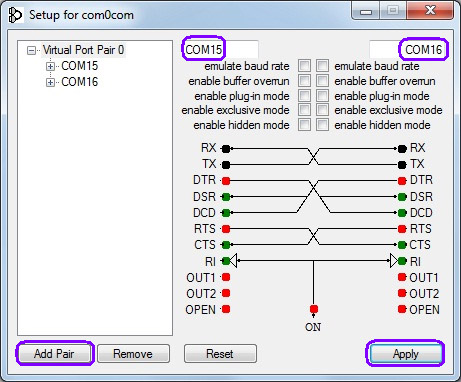
If you later restart Windows, com0com will automatically create the connected virtual COM port pairs you have specified. To remove a connected virtual COM port pair, select it and click the Remove button.
