Determining Why a Spot Database Display Entry's DX Station is needed
If you are using DXKeeper to log your QSOs, then Spot Database Entries will by default be colored to indicate the impact of a QSO with their DX stations with respect to your DXing objectives :
Font color
Meaning
red
a QSO with this station will give you a new counter, counter-band, counter-mode, or counter-band-mode (where a counter is a DXCC entity, WAZ zone, VUCC grid, etc.)
blue
a QSO with this station will give you a new way of confirming a worked but still unconfirmed counter, counter-band, counter-mode, or counter-band-mode
black
a QSO with this station will not advance your progress
You can alter these default colors via the Font Colors panel on the Configuration window's Spot Database Display tab.
There are three ways to determine why a Spot Database Entry is colored red or blue. In order of increasing information returned, they are
format the Spot Page Display to include the Needed field
on the Configuration window's Spot Database Display tab, use the Layout panel to make the Needed field visible in the Spot Database Display
relocate the Needed field's column leftward if necessary so that it is always visible
- the presence of single letters in this column indicate why the Entry's DX station is needed; note that a station can be needed for more than one award that you are pursuing:
Letter
needed for award
D
ARRL DXCC
G
ARRL VUCC
I
RSGB IOTA
G
Leaderboard competition
M
CQ DX Marathon: un-worked CQ DX Marathon Country
N
CQ DX Marathon: un-worked CQ DX Marathon Zone
P
CQ WPX
S
ARRL WAS
Z
CQ WAZ
- let the mouse cursor hover briefly over the entry's callsign; an explanatory popup will appear indicating why the Entry's DX station is needed:

right-click the Entry and choose the Display Award Tracking item from the popup menu; SpotCollector will display an Award Tracking window that shows DXCC and WAZ status for the Entry's entity and CQ zone:
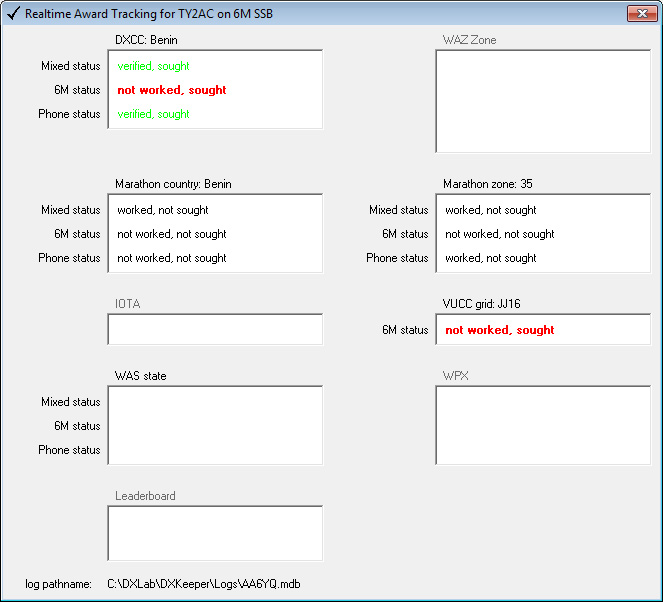
Understanding why the Spot Database Entry for a station is not being displayed and highlighted as needed
To understand why SpotCollector is or is not displaying and appropriately highlighting as needed a Spot Database Entry for a particular callsign - for example, P5DX - type this expression into the Filter panel textbox, and depress your keyboard's CTRL button while striking its S button:
callsign = 'P5DX'
This will filter the Spot Database Display to contain every Entry with P5DX - ignoring all other filtering. Then right-click the Entry in question, and select Display Award Tracking for P5DX from the popup menu. A window entitled Realtime Award Tracking for P5DX will appear; its contents will reveal why SpotCollector does or does not consider that entry needed - as illustrated in the screen shot above.
If the Entry in question is not present in the Spot Database Display, then it must have been pruned out of the Spot Database as a result of the settings in the Size Control panel on the Configuration window's Spot Database tab. To prevent this from happening in the future, you can either adjust those settings to allow the Spot Database to grow larger (if your computer has sufficient resources), or you can add an entry for the callsign to SpotCollector's Special Callsign List with a NoPrune tag.
Post a question or suggestion on the DXLab Discussion Group
