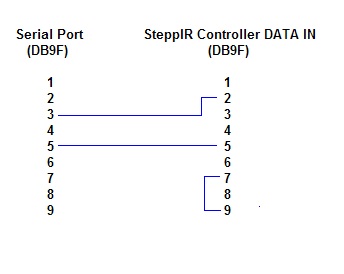Enabling a SteppIR Controller to Track the Primary Transceiver's Frequency
de Joe W4TV
If Commander is controlling a single transceiver whose CAT protocol your SteppIR controller "understands", then use the Y-cable provided with your SteppIR controller to connect the controller to your transceiver and PC serial port as shown in the SteppIR manual.
If Commander is controlling multiple transceivers, or if your SteppIR controller does not "understand" your transceiver's CAT protocol, then you can
- Setup a new serial port (or USB-to-serial-port adaptor) in your PC which is connected to your SteppIR controller as shown:
Configure your SteppIR controller's Transceiver Set-up
set BAUD to 4800
set MODE to ICOM
if your SteppIR controller is the original model, set it to General mode; if you have an SDA-1000 controller, enable Auto Track.
On the Ports tab of Commander's Configuration window, set the Secondary CAT Serial Port panel to send Icom protocol (CI-V) frequency updates to your SteppIR controller whenever the primary transceiver changes frequency.
select Follow primary
set the CAT protocol selector to SteppIR
set the Port# selector to the new serial port
set the Baud selector to 4800
set the Word selector to 8
set the Stop selector to 2
set the DTR and RTS selectors to off
check the Enable box in the upper-left corner
To use SteppIR's prefabricated S12 cable in step 1 above, set the SteppIR controller's Mode to Kenwood (in step 2b) and set Commander's Secondary CAT Serial Port panel's Protocol Selector to Kenwood (in step 3b).