Configuring HDSDR and CW Skimmer with a Transceiver and SDR Hardware
de Joe W4TV
This configuration provides simultaneous panadapter and CW Skimmer functionality for SDR hardware that connects to the transceiver's antenna using HDSDR and free (donationware) Virtual Audio Cables . Configured in this way, CW Skimmer and HDSDR get frequency information from Commander's Secondary CAT Serial Port. HDSDR controls the SDR hardware, displays a panadapter and converts audio received from the hardware via ExtIO.dll to I/Q (IF) audio for CW Skimmer.
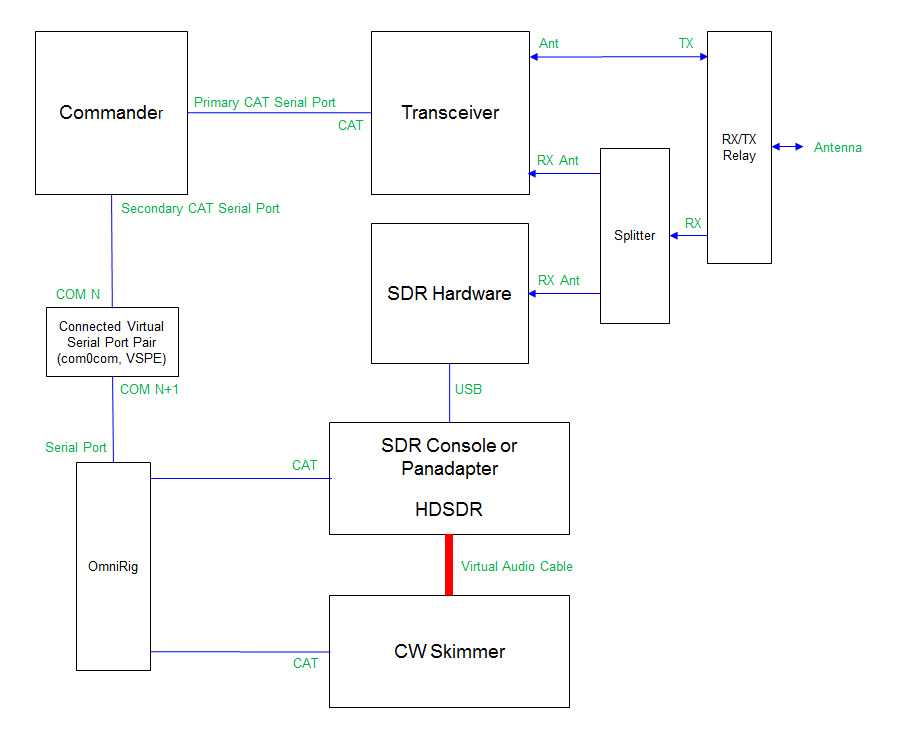
The SDR hardware (receiver) can be connected to the transceiver's main antenna using a T/R relay and splitter as shown, connected to the transceiver’s “receive antenna loop” with a splitter, or could possibly use a separate “receive only” antenna.
Configure Commander's Secondary CAT Serial Port
establish a connected pair of virtual serial ports using VSP Manager, com0com or other virtual “null modem”; these instructions assume that connected virtual ports N and N+1 are created (e.g. 13 and 14)
in the Secondary CAT Serial Port panel on Commander's Configuration window's Ports tab,
set the CAT protocol selector to Kenwood
select Follow & Lead Primary
if you want Skimmer and the Panadapter to follow VFO B when in split, check Follow & Lead Alternate VFO when Split
set the Port# to N
set the Baud selector to 115200, Word selector to 8, Parity selector to None, and the Stop selector to 1, set DTR to Off, and set RTS to Off.
check the Enable box
Open the OmniRig Settings window and select the RIG 1 tab:
set the Rig Type selector to Kenwood TS-2000
set the Port selector to N+1
set the Baud selector to 115200, Data bits to 8, Parity to none, Stop bits to 1, set RTS to Low, and set DTR to Low.
set Poll Int, ms to 250
set Timeout, ms to 4000
click the OK button to close the OmniRig Settings window
Configure HDSDR to synch with Commander's Secondary CAT Serial Port via OmniRig
Click Options [F7] and click CAT to Radio (OmniRig)
check sync Rig1 (TS-2000 => On-line)
check sync from OmniRig
check sync to OmniRig (if you want to tune the rig by clicking in the panadapter waterfall)
check sync Tune frequency
check sync Modulation
- Install a Virtual Audio Cable application to convey audio from HDSDR to CW Skimmer; options include
- Configure HDSDR to output IF audio for CW Skimmer
Click Options [F7]
Select IF as I (Left) /Q (Right)
Click Soundcard [F5]
in RX output (to Speaker) select CABLE Input (VB-Audio Virtual Cable)
Click OK to close the Sound Card selection window
Click Bandwidth [F6] and select 96000 for Output
Configure CW Skimmer: select CW Skimmer's View menu's Settings item to display the Settings window
on CW Skimmer's Settings window's Radio tab:
set Hardware Type to SoftRock-IF
set Sampling Rate to 96 kHz
set CW Pitch, Hz to your sidetone frequency
set Audio IF, Hz as needed (typically -500 with HDSDR)
on CW Skimmer's Settings window's CAT tab:
Set CAT Interface to Use Radio 1
on CW Skimmer's Settings window's Audio tab:
set Signal I/O Device to CABLE Output (VB-Audio Virtual Cable)
set Channels to Left/Right = I/Q
select CW Skimmer's Command menu and ensure that there is no check mark to the left of the Blind Mode entry
Interoperating with Software-defined Radios, Consoles, and Panadaptors
Interoperating with a Software Defined Radio Console using connected virtual serial ports
