Configuring DXLab and the Icom 7610 for simultaneous independent VFO operations with HDSDR and CW Skimmer
de Andy K3UK
The Icom IC-7610 has two separate receivers that can be utilized by DXLab users to independently perform such tasks as monitoring CW stations decoded by CW Skimmer on one band, and monitoring FT8 stations decoded by WSJT-X on another band, or on another portion of same band. Alternatively, you can be making a QSO in SSB mode while CW Skimmer is patrolling another band for needed DX stations operating in CW.
The IC-7610 also provides I/Q outputs that can directly drive a panadapter like HDSDR, which can use the free (donationware) Virtual Audio Cables to provide CW Skimmer with received spectrum data.
Configured as described below,
CW Skimmer and HDSDR will track and control your IC-7610's frequency via Commander's Secondary CAT Serial Port
- HDSDR will display a panadapter and convey I/Q data to to CW Skimmer
Stations decoded by CW Skimmer and WSJT-X will be conveyed to SpotCollector, where they will appear color-coded for award need, and for participation in eQSL and LoTW.
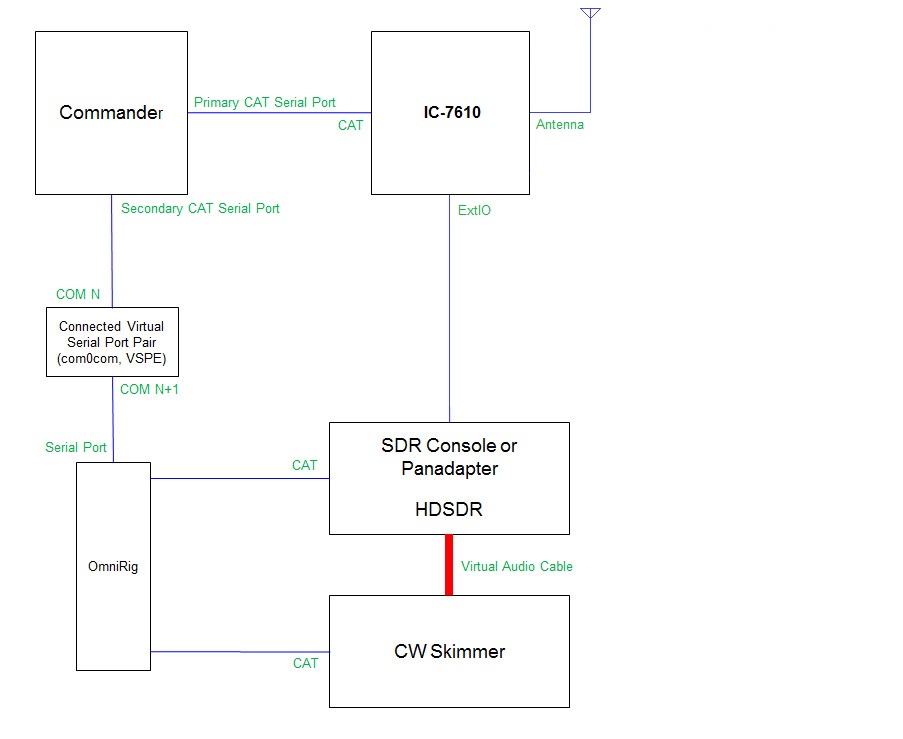
- Update your IC-7610
Download and install the IC-7610 USB I/Q package for HDSDR, which includes the USB device driver and DLL files
Update your IC-7610 to the latest firmware version
Configure Commander's Secondary CAT Serial Port
establish a connected pair of virtual serial ports using VSP Manager, com0com or other virtual “null modem”; these instructions assume that connected virtual ports N and N+1 are created (e.g. 13 and 14)
in the Secondary CAT Serial Port panel on Commander's Configuration window's Ports tab,
set the CAT protocol selector to Kenwood
select Follow & Lead Primary
if you want Skimmer and the Panadapter to follow VFO B when in split, check Follow & Lead Alternate VFO when Split
set the Port# to N
set the Baud selector to 115200, Word selector to 8, Parity selector to None, and the Stop selector to 1, set DTR to Off, and set RTS to Off.
check the Enable box
Open the OmniRig Settings window and select the RIG 1 tab:
set the Rig Type selector to Kenwood TS-2000
set the Port selector to N+1
set the Baud selector to 115200, Data bits to 8, Parity to none, Stop bits to 1, set RTS to Low, and set DTR to Low.
set Poll Int, ms to 250
set Timeout, ms to 4000
click the OK button to close the OmniRig Settings window
Configure HDSDR to synch with Commander's Secondary CAT Serial Port via OmniRig
Click Options [F7] and click CAT to Radio (OmniRig)
check sync Rig1 (TS-2000 => On-line)
check sync from OmniRig
check sync to OmniRig (if you want to tune the rig by clicking in the panadapter waterfall)
check sync Tune frequency
check sync Modulation
- Configure HDSDR to output IF audio for CW Skimmer
Click Options [F7]
Select IF as I (Left) /Q (Right)
Click Soundcard [F5]
in RX output (to Speaker) select CABLE Input (VB-Audio Virtual Cable)
Click OK to close the Sound Card selection window
Click Bandwidth [F6] and select 96000 for Output
- Configure HDSDR to obtain I/Q data from the IC-7610
On HDSDR's Main window, click the ExtIO button to the right of the HDSDR frequency display; an I/Q Settings window will appear.
In the I/Q Settings window, choose sub
Close the I/Q Settings window
Configure CW Skimmer: select CW Skimmer's View menu's Settings item to display the Settings window
on CW Skimmer's Settings window's Radio tab:
set Hardware Type to SoftRock-IF
set Sampling Rate to 96 kHz
set CW Pitch, Hz to your sidetone frequency
set Audio IF, Hz as needed (typically -500 with HDSDR)
on CW Skimmer's Settings window's CAT tab:
Set CAT Interface to Use Radio 1
on CW Skimmer's Settings window's Audio tab:
set Signal I/O Device to CABLE Output (VB-Audio Virtual Cable)
set Channels to Left/Right = I/Q
on CW Skimmer's Settings window's Network tab:
click the Enable Telnet Server checkbox
leave the Destination Address at its default value of 127.0.0.1
leave the Port Number at its default value of 7300
do not specify a Password
click the OK button
select CW Skimmer's Command menu and ensure that there is no check mark to the left of the Blind Mode entry
Configure SpotCollector to use CW Skimmer as a spot source; in one of the four sub-panels in the the Telnet DXClusters panel on the configuration window's Spot Sources tab,
set the Host address to 127.0.0.1
set the Port to 7300
set the Caption to Skimmer
set the Username to your callsign
clear the Password and Cmd boxes
Configure SpotCollector to directly interoperate with WSJT-X
