Enabling CW Skimmer to Track and Set your Transceiver's Frequency
CW Skimmer can work with
a wideband receiver like an HPSDR Mercury, Perseus, QS1R, SoftRock, SDR-IQ, or SDR-14 that is connected to an antenna
- a "3 KHz receiver" like those found in Elecraft, Icom, JST, Kenwood, Tentec, and Yaesu transceivers
- a wideband receiver connected to a receiver's IF
When using CW Skimmer with a wideband receiver that is connected to an antenna, enable it to track and set your transceiver's frequency by using Dick W3OA's Skimmer to Commander bridge.
When using CW Skimmer with a 3 KHz receiver or with a a wideband receiver connected to a receiver's IF, enable it to track and set your transceiver's frequency as described below.
Commander's Secondary CAT port can be configured to respond to CAT commands from CW Skimmer, enabling CW Skimmer to track your transceiver's frequency and QSY your transceiver via selections in CW Skimmer:
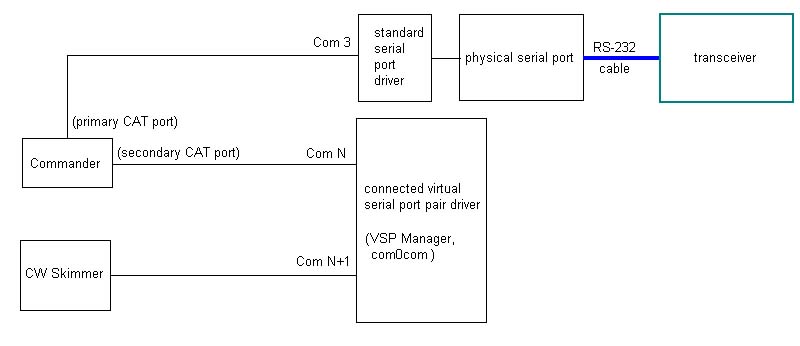
To configure Commander to interoperate with CW Skimmer as described above,
establish a connected pair of virtual serial ports using VSP Manager or com0com; these instructions assume that connected virtual ports N and N+1 are created (e.g. 15 and 16)
in the Secondary CAT Serial Port panel on the Config window's Ports tab,
set the CAT protocol selector to Elecraft
select Follow & Lead Primary
set the Port# to N, the Baud selector to 9600, the Word selector to 8, the Parity selector to None, and the Stop selector to 1
check the Enable box
- configure CW Skimmer
open the Command menu and ensure that there is no check mark to the left of the Blind Mode entry
select the View menu's Settings item to display the Settings window
on the Settings window's CAT tab,
select Use Radio 1
click the Configure... button
on the Omni-Rig Settings window's RIG 1 tab
set the Rig type selector to Elecraft K3
set the Port selector to N+1
set the Baud rate selector to 9600
set the Data bits selector to 8
set the Parity selector to None
set the Stop bits selector to 1
set the RTS and DTR selector to Low
set the Poll int., ms and Timeout, ms selectors to 100
click the OK button to the Omni-Rig Settings window
click the OK button to close the Settings window
Note that changes will be ignored until CW Skimmer's Settings window has been closed.
